Originally posted here: http://www.interlopers.net/tutorials/20367
How many of you have tried to texture a surface, e.g. a road, and to let the texture "curve" with the road?
Like this:

The obvious approach would be to set angles in the materials editor, and a little trial and error would do the trick. Perfectionists, like me, however aren't too satisfied with that.
It perhaps has been revealed before, but I decided to write a tutorial on how to create this effect.
Not many people are aware of the Alt-Right-click method to apply textures. If you try it, you will see that it aligns the texture perfectly, and the lightmaps will be conveniently aligned too.
If you've been only right-clicking all this time, it's now time to change that habit into Alt-right-click.
Using this knowledge, we can acheive what we were going to do.
Create your curved road like this:
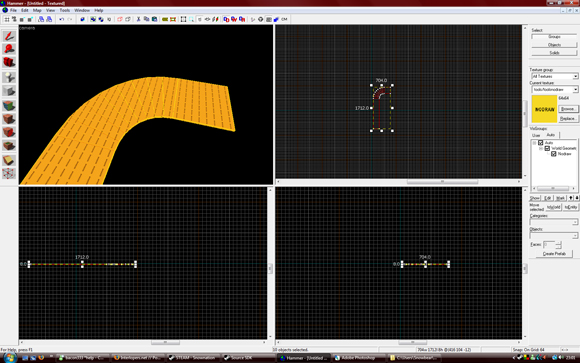
The edges are the most important things to notice in this tutorial.
Firstly. Apply your texture to anything that's not curved, like the horizontal section of the road:

Then, make sure you alt-right-click texturize the edge that follows that section. Like so:
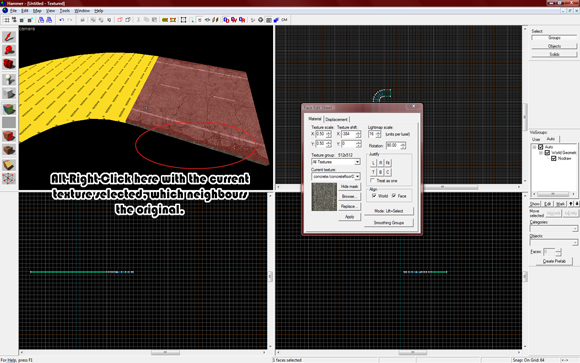
Now that you know how to apply the texture in this way. proceed to apply the textures along the edge of the road. Like so:
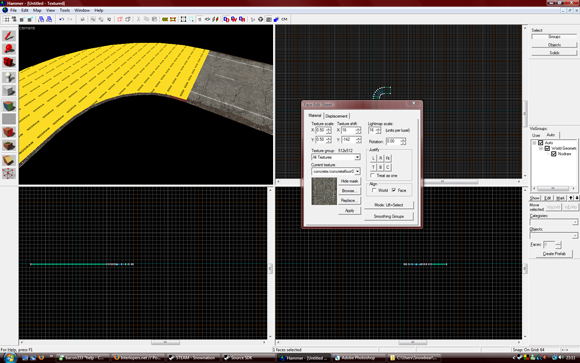
I believe you all know what's coming next. Simply do the same thing by alt-right-clicking the surface now... corresponding to its edge:

And there you have it. Perfectly aligned angled textures. Perfectly would be an overstatment. You might want to texture shift some surfaces so it appears more natural:

Nodraw the edges after you use them, for enhanced compilation.
In my experience, ever since having discovered this method, I haven't applied a single angle to any textures.
Enjoy those curves now!
-Snownation.







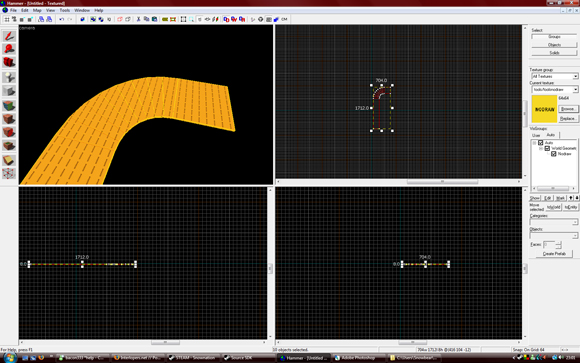

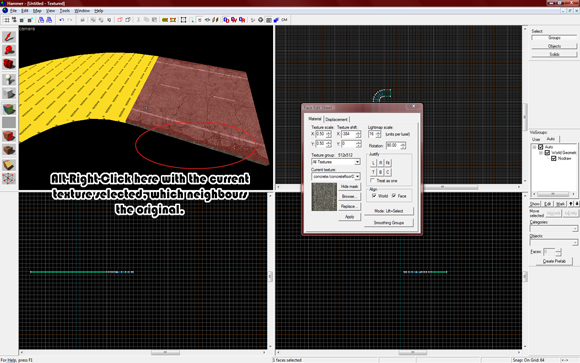
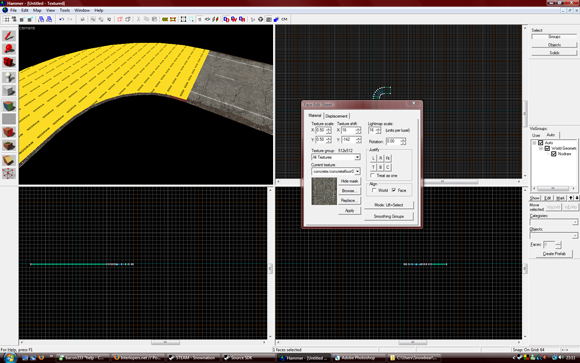


 Reply With Quote
Reply With Quote

Bookmarks